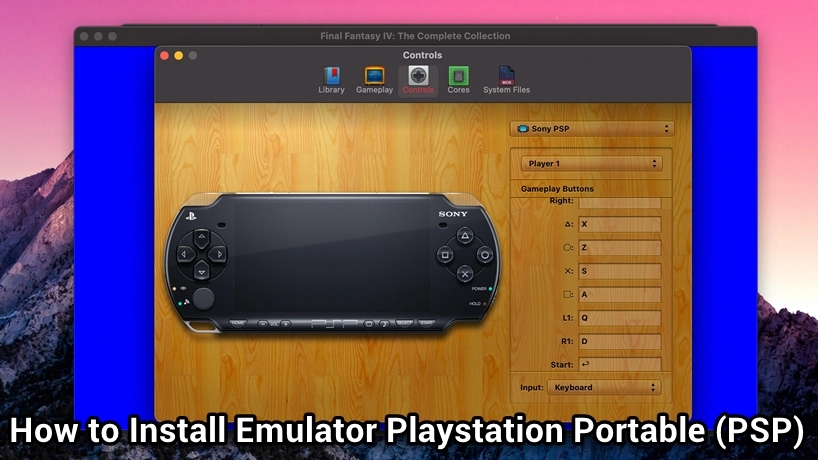
Tutorial Install & Setup Playstation Portable (PSP) Emulator
Are you a fan of classic PlayStation Portable (PSP) games but don’t have the handheld console anymore? Or maybe you want to relive the nostalgic moments of your favorite PSP titles on your computer? Well, you’re in luck! In this tutorial, we’ll guide you through the process of setting up and using a PSP emulator on your PC, so you can enjoy those beloved games once again. The following is a tutorial on how to install and set up the Playstation Portable (PSP) Emulator correctly.
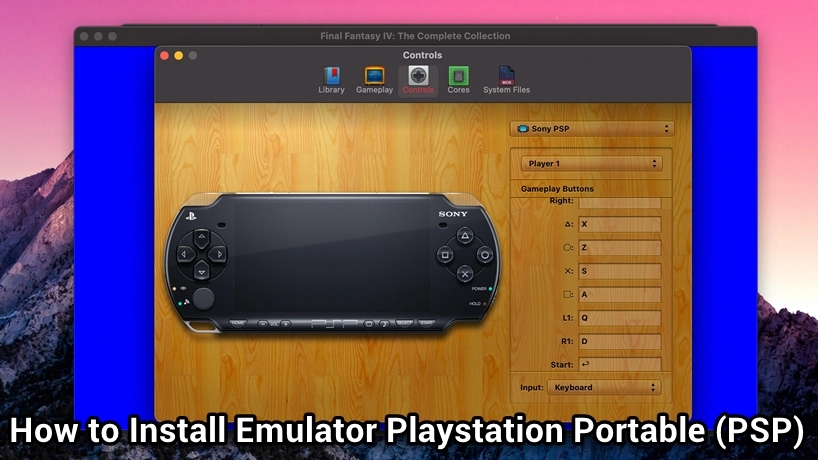
Emulators have come a long way in providing gamers with the ability to play console games on different platforms. Whether you want to replay iconic PSP titles or discover new ones, using a PSP emulator opens up a world of gaming possibilities. So, let’s dive into the steps to get your PSP emulator up and running smoothly, and soon you’ll be playing your favorite games on your computer screen!
An emulator is a type of software or application used to run games that are originally designed for consoles. Emulators are typically employed to play games that do not have a PC version available, making it necessary to use an emulator to play them. In other words, we can play console games even if we don’t have the actual console hardware. Currently, emulators are available for various devices such as computers, laptops, notebooks, smartphones, and tablets. This means they can be used on Android/iOS devices as well.
About Playstation Portable (PSP) Emulator
Gaming nostalgia knows no bounds, and for fans of the Playstation Portable (PSP), the desire to revisit cherished titles from this handheld console is stronger than ever. This is where the PSP emulator comes into play, breathing new life into classic games and offering players a chance to relive their favorite gaming moments on modern devices. The PSP emulator is a software application that replicates the PSP’s hardware and system, allowing users to play PSP games on various platforms, including PCs, smartphones, and tablets. This remarkable piece of technology has evolved over the years, offering enhanced compatibility and performance, making it easier than ever for gamers to immerse themselves in the world of portable gaming.
One of the standout features of PSP emulators is their ability to upscale graphics and enhance game performance. Players can enjoy smoother framerates and higher resolutions, breathing fresh life into beloved titles. Additionally, many emulators support customizable controls, enabling players to adapt the button layout to their preferences, whether they’re using a keyboard, game controller, or touchscreen. Another significant advantage of PSP emulators is the extensive game library they offer. With the emulator’s support for various file formats, gamers can access a wide range of PSP titles, including classics, indie gems, and rare finds that might be challenging to obtain physically. This accessibility opens up a world of gaming possibilities, allowing players to discover or revisit games they may have missed.
SEE ALSO:
3,600 Playstation Portable (PSP) ROMs (ISO/CSO) Downloads
Playstation Portable (PSP) Emulator Features
Here are 10 superior features of a PlayStation Portable (PSP) emulator:
- Compatibility: PSP emulators are known for their high compatibility with a wide range of PSP games. They can run most titles without any major issues.
- High-Resolution Graphics: Emulators allow you to play PSP games at higher resolutions than the original handheld console, providing crisper and more detailed graphics.
- Customizable Controls: You can configure your keyboard, mouse, or game controller to replicate the PSP’s control layout, making gameplay more intuitive.
- Save State Support: Save states enable you to save your game progress at any point, making it easy to pick up where you left off without relying on in-game save points.
- Cheat Code Compatibility: Some emulators support cheat codes, allowing you to enhance or modify your gaming experience by unlocking hidden features or resources.
- Multiplayer Functionality: Certain PSP emulators offer multiplayer support, enabling you to play multiplayer games over a local network or online with friends.
- Full-Screen Mode: You can play PSP games in full-screen mode, providing a more immersive gaming experience on your computer.
- Fast Forward and Rewind: Emulators often include features like fast forward and rewind, letting you speed up repetitive or slow parts of a game or rewind to correct mistakes.
- Custom Texture Packs: Some emulators support custom texture packs, which can enhance the visuals of PSP games even further.
- Audio Enhancement: Emulators often come with audio settings that can improve the sound quality of PSP games, making the experience more enjoyable.
These features make PSP emulators a fantastic way to relive classic games and enjoy them with modern enhancements on your PC.
System Requirements
- Operating System: Windows, macOS, Linux, Android, or iOs
- Processor: An Intel Core i5-4430 or an AMD Ryzen 5 3400
- Memory: 1-2 GB RAM
- Graphics: A DirectX 12-compatible graphics card with at least 1 GB of VRAM, such as an NVIDIA GeForce GTX 960 or an AMD Radeon R9 280
- OpenGL Version: OpenGL 4.5 or higher
- Storage: Minimum of 500 MB
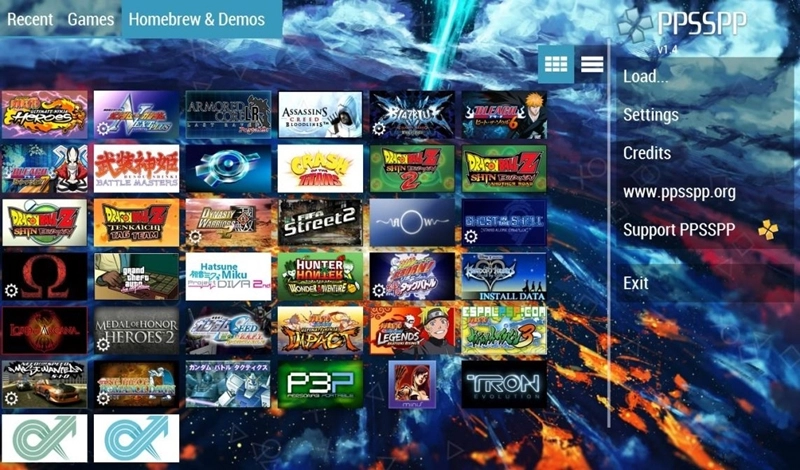
4 Best Playstation Portable (PSP) Emulators (Recommendation)
1. PPSSPP
When it comes to PSP emulation, there’s one name that stands out above the rest: PPSSPP. It’s not just a claim; it’s a fact acknowledged by gamers worldwide. Unlike some emulators that feel like navigating a maze blindfolded, PPSSPP is a breeze to set up. Its user-friendly interface means even your tech-challenged grandma could jump right into the world of emulation without breaking a sweat. What sets PPSSPP apart is its commitment to staying alive and kicking. While some emulators from the past have faded into obscurity, PPSSPP thrives, thanks to regular updates. In fact, it’s the go-to open-source platform that many other developers use as a foundation for their emulation projects. PPSSPP keeps the PSP gaming flame burning bright. Get it here
2. Rapid PSP Emulator
In a world where some emulators demand you own a smartphone with more cameras than you have fingers, there’s a shining beacon of hope for those of us still rocking five-year-old phones. It’s called Rapid PSP Emulator, and it’s like a tailored version of PPSSPP for less fancy devices. You don’t need a Ph.D. in computer science to make it work; it’s designed to be user-friendly and efficient. Not everyone wants to splash out on the latest gadgets, and the same goes for apps. Rapid PSP Emulator is here to save the day, and your wallet – it’s free! With features like game saving and external controller support, it’s perfect for diving into the best PSP RPGs without emptying your bank account. Click here to download
3. RetroArch
Taking the bronze in our PSP emulator list is RetroArch, a versatile powerhouse that consistently shines in our emulator rankings. You might remember it from our discussion of the best N64 emulators, and that’s because RetroArch is a multi-platform marvel. It’s a universal solution that works on everything from MacOS to Linux and even jailbroken iPhones and iPads. RetroArch is like the shopping mall of retro gaming emulation, but it’s all virtual. It’s a one-stop program that houses multiple emulators, packaged as “cores,” offering access to games from every system imaginable. The beauty of RetroArch is its intuitive interface – no need to fiddle with complicated settings. Just fire it up, find your game, and embark on your retro gaming adventures hassle-free. Download here
4. Rocket PSP
Rocket PSP Emulator may not have been around for long, and it’s not without its quirks, but when something comes for free, it’s often worth giving it a shot. This emulator, as you might have guessed, is built upon the foundation of PPSSPP, but it carves its path for those who might want a less complex version of the beloved emulator. With features like data saving and loading, coupled with a commendable game compatibility rate, Rocket PSP is a neat little app that can pack a punch. However, like any newcomer, it has its hiccups. Some users might find the occasional annoyance when playing certain games. It may not be perfect, but it’s far from terrible. We could have just stopped at the top four PSP emulators, as they all rely on PPSSPP’s open-source code, but it’s refreshing to see how others are using this foundation to create innovative and diverse emulation experiences. Get it here
How to Install and Setup
Here’s a detailed and engaging explanation for setting up the PPSSPP emulator:
- Emulator Selection: To kick things off, choose one of the PSP emulators mentioned above, with PPSSPP being the recommended choice due to its reliability and performance.
- Download and Locate: After selecting your emulator, proceed to download the software. Once the download is complete, open the folder location where the downloaded files are stored. This is usually your computer’s Downloads folder.
- Extraction Process: The downloaded file will likely be in ZIP format to save space. To access the emulator, you’ll need to extract its contents. Right-click on the ZIP file and select “Extract File.” This action will create a new folder containing the emulator files.
- Installation: Within the newly created folder, look for a file with the extension “.exe.” This is typically the setup or installation file for the emulator. Double-click it to initiate the installation process. Follow the on-screen instructions, and it’s usually a good idea to stick with the default settings for a hassle-free setup.
- Configuration: With the emulator now installed, you’re almost there. Before diving into gaming, you can configure various settings within the emulator according to your preferences. These settings can enhance graphics, control mapping, and overall performance.
- Adding Games: To start playing, you’ll need PSP game files in either ISO or CSO format. These game files are often available for download from various sources online. Once you’ve obtained your desired game files, open the emulator and go to “File.” From there, select “Insert Games” and choose the game ISO or CSO file you want to play.
- Ready to Play: Congratulations! Your PSP game is now ready to be played on your computer. Simply select the game from the emulator’s menu, and you’ll be transported into the world of PSP gaming.
By following these steps, you’ll have the PPSSPP emulator up and running smoothly, allowing you to enjoy your favorite PlayStation Portable games on your computer with ease and excitement. Happy gaming!
Keyword How to use Playstation Portable (PSP) Emulator:
Playstation Portable (PSP) emulator
tutorial install emulator Playstation Portable (PSP)
how to use Playstation Portable (PSP)
guide install and setup Playstation Portable (PSP) emulation
how to using Playstation Portable (PSP) emulator
play Playstation Portable (PSP) game using emulator
download, install, and setting emulator Playstation Portable (PSP)
Playstation Portable (PSP) emulator for pc laptop smartphone tablet
emulation for play game Playstation Portable (PSP) on pc laptop smartphone tablet
install guide Playstation Portable (PSP) emulation for windows macos linux android ios
new featured on Playstation Portable (PSP) emulator latest version
trick setting Playstation Portable (PSP) without lag error crash
best emulator for play Playstation Portable (PSP) games
tutorial for setting up the Playstation Portable (PSP) emulator so that it runs smoothly
Shaboys – Playstation Portable (PSP) Emulator Guide & Tutorials: How to Setup?

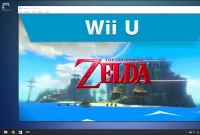
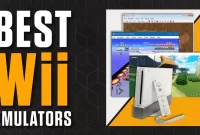
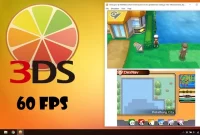






It’s simple but very easy for me to follow, and it works well
I play it on my iPhone and it’s really fun, makes my day
The explanation is very detailed and easy for me to understand
Thank you, finally I can play PSP games with my sister,
Thank you this really helps me, can play my favorite game
Wow, this is extraordinary. Apart from the guide provided, we also provide how to find the ROM, rare games are here